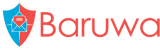Source Installation
Note
Packages are available for Debian/Ubuntu, RHEL/SL/Centos and Fedora if you are using one of those OS’s rather install using the packages.
If you do not want to install to your global python directories or are just testing it is advised that you use a virtualenv python install.
Virtualenv allows you to run multiple python installs and is easily managed as you do not need to be a privileged user to install packages.
For more info on virtualenv please refer to its documentation.
Install Baruwa
You can install Baruwa either via the Python Package Index (PyPI) or from source.
Install via the Python Package Index (PyPI)
To install using pip:
# pip install baruwa < 2.0.0
To install using easy_install:
# easy_install baruwa < 2.0.0
Downloading and installing from source
Download the latest version of Baruwa 1.0 from PyPI
You can install it by doing the following,:
# tar xvfz baruwa-<version>.tar.gz
# cd baruwa-<version>
# python setup.py install
Using the development version
You can clone the repository by doing the following:
# git clone git://github.com/akissa/baruwa.git
# cd baruwa
# python setup.py install
Install the Python GeoIP module
You need to install this manually as it does not build cleanly when installed automatically during Baruwa’s installation:
# wget http://geolite.maxmind.com/download/geoip/api/python/GeoIP-Python-1.2.4.tar.gz
# tar xzvf GeoIP-Python-1.2.4.tar.gz
# cd GeoIP-Python-1.2.4
# python setup.py install
Link the Baruwa settings file to /etc/baruwa:
# mkdir /etc/baruwa
# baruwa_path=$(python -c "from distutils.sysconfig import get_python_lib; print get_python_lib()")
# ln -s $baruwa_path/baruwa/settings.py /etc/baruwa/
Configure RabbitMQ
Create a user and virtual host for baruwa:
# rabbitmqctl add_user baruwa your_password
# rabbitmqctl add_vhost baruwa
# rabbitmqctl set_permissions -p baruwa baruwa ".*" ".*" ".*"
Delete the guest user:
# rabbitmqctl delete_user guest
See the RabbitMQ Admin Guide for more information.
Note
Please ensure that you control access to your RabbitMQ install as to prevent an unauthorized clients from accessing your broker.
Configure Baruwa
Create the database:
# mysqladmin -u root -p create baruwa
Create a Mysql user for baruwa
Run the command from the mysql prompt:
mysql> GRANT ALL ON baruwa.* TO baruwa@localhost IDENTIFIED BY '<password>';
mysql> flush privileges;
Note
You may want to secure your system by creating several users will limited rights as opposed to the above where the user has full access to the DB.
Configure the Baruwa settings
Edit the Baruwa settings.py file:
# vi /etc/baruwa/settings.py
Set the following options under the default DATABASE option:
NAME = 'baruwa'
USER = 'baruwa'
PASSWORD = '<password>'
HOST = 'localhost'
Populate the database:
# baruwa-admin syncdb --noinput
# for name in $(echo "accounts messages lists reports status fixups config"); do
baruwa-admin migrate $name;
done
Create the admin user account:
# baruwa-admin createsuperuser
Set the rabbitMQ settings:
CELERY_CONCURRENCY = 20
BROKER_HOST = "localhost"
BROKER_PORT = 5672
BROKER_USER = "baruwa"
BROKER_PASSWORD = "your_password"
BROKER_VHOST = "baruwa"
Edit the settings.py file and make configuration changes to suit your site.:
# vi /etc/baruwa/settings.py
Warning
Make sure you change the SECRET_KEY, DO NOT USE THE DEFAULT, If you have a cluster the key should be the same on all the machines in the cluster.
Link to the dojo toolkit:
# ln -s /path/to/dojo $baruwa_path/baruwa/static/js
# ln -s /path/to/dojox $baruwa_path/baruwa/static/js
# ln -s /path/to/dijit $baruwa_path/baruwa/static/js
Configure celeryd to run as a daemon
You need to run celeryd as a daemon in order to process tasks such as Bayesian learning and message releases from the quarantine etc etc.
Download the appropriate init script for your OS from the celery repository, then read the celery documentation on how to run celeryd as a daemon on your specific OS. Make sure you configure your system using the Django configuration examples.
If you have any difficulties please refer to the Baruwa mailing list for assistance.
Configure Email Signature management
Baruwa now supports the management of email signatures / disclaimers from within the web interface. Signatures are configured on a domain and user level.
Both HTML and text signatures are supported, HTML signatures support embedding of one graphical image, which can be uploaded via the HTML editor interface.
The backend that handles the signatures needs to be initialized before you can begin to manage the signatures via the interface.
To initialize the backend run:
# baruwa-admin initconfig
This will ask you for the hostname of the system you are setting up, and then initialize the system for you. The command does attempt to guess your hostname, so if its correct just press enter.
You need to initialize each of your machines if you are running a clustered setup.
If you are installing from source you need to create the directory structure to store you signature files:
# install -p /etc/MailScanner/signatures/{users,domains}/{html,text,imgs}
# chown celeryd.celeryd -R /etc/MailScanner/signatures/{users,domains}
Configure the Web server
Apache/mod_wsgi
Make sure you have mod_wsgi installed and enabled.
Use the sample configuration provided (extras/baruwa-mod_wsgi.conf) as a template. Copy to your apache configuration directory usually /etc/httpd/conf.d on Redhat and clones or /etc/apache2/conf.d/ on debian and clones. For others refer to your system docs for the location.
Make sure that your apache is configured for name based virtual hosting such that you can run other sites on the same box if you wish to.
Edit baruwa-mod_wsgi.conf and set ServerName to the hostname you will use to access baruwa
Note
If you installed using virtualenv, you need to customize and use virtual.wsgi instead of baruwa.wsgi in your mod_wsgi configuration.
Restart apache for the configuration to take effect.:
# /etc/init.d/httpd reload
Lighttpd
Use the generic Lighttpd django instructions.
Nginx
Use the nginx instructions from the nginx wiki
Cherokee
Use the cherokee cookbook instructions.
Configure MailScanner
It is assumed that you have a working MailScanner system already installed and configured, if you are installing from scratch please refer to their documentation on how to install and configure MailScanner.
Install the Baruwa MailScanner Custom modules
Copy them to the MailScanner custom functions directory:
# confdir=$(/usr/sbin/Quick.Peek 'Custom Functions Dir' /etc/MailScanner/MailScanner.conf)
# cp extras/{BaruwaSQL.pm, BaruwaLists.pm, BaruwaUserSettings.pm} $confdir/
Note
Starting with Baruwa version 1.1.0 you no longer have to edit and set the DB authentication details in each and every Custom module, you just set them up once in the MailScanner configuration file, A sample configuration file is provided you simply customize that and drop it into the configuration directory and it will override the settings in your MailScanner.conf file.
Edit the provided MailScanner config file extras/baruwa-mailscanner.conf, you need to make sure the following options are correct:
Quarantine User = exim #(Or what ever your `Run As User` is set to)
DB DSN = DBI:mysql:database=baruwa;host=spam01;port=3306 #set to valid DSN
DB Username = baruwa # your DB username
DB Password = password # your DB password
To actually quarantine and later process messages with in Baruwa, set store as one of your keywords for the Spam Actions and High Scoring Spam Actions MailScanner options.
The provided MailScanner configuration provides for SQL logging, Whitelists and Blacklists and Per user settings. Copy the file into the MailScanner configuration directory:
# cp extras/baruwa-mailscanner.conf /etc/MailScanner/conf.d/baruwa.conf
In some cases your MailScanner configuration directory is under /opt:
# cp extras/baruwa-mailscanner.conf /opt/etc/MailScanner/conf.d/baruwa.conf
Apply configuration changes
Test your configuration for any errors:
# MailScanner --lint
Restart MailScanner:
# /etc/init.d/MailScanner restart
Testing
Verify that is working
Check your log files you should see
Baruwa SQL logger:
Aug 9 18:58:27 localhost MailScanner[8470]: Logging message 1OiVg7-0003zS-9s to Baruwa SQL
Aug 9 18:58:27 localhost MailScanner[11052]: 1OiVg7-0003zS-9s: Logged to Baruwa SQL
Baruwa Lists:
Aug 9 18:32:42 localhost MailScanner[27260]: Starting Baruwa whitelists
Aug 9 18:32:42 localhost MailScanner[27260]: Read 6 whitelist items
Aug 9 18:32:42 localhost MailScanner[27260]: Ip blocks whitelisted 192.168.1.0/24 192.168.2.0/24
xxx.xx.xxx.0/26
Baruwa User settings:
Aug 9 15:00:03 localhost MailScanner[25708]: Baruwa - Populating spam score settings
Aug 9 15:00:03 localhost MailScanner[25708]: Read 1 spam score settings
Aug 9 14:59:53 localhost MailScanner[25668]: Baruwa - Populating high spam score settings
Aug 9 14:59:53 localhost MailScanner[25668]: Read 1 high spam score settings
Point your browser to http://hostname_used login with admin user and password and start working. You can now use the interface to add users, domains and process messages, etc etc.
Need help
If your installation is not working as expected, support is available, you can get free and friendly support from the list or paid support from the author or other companies that support baruwa.